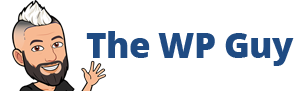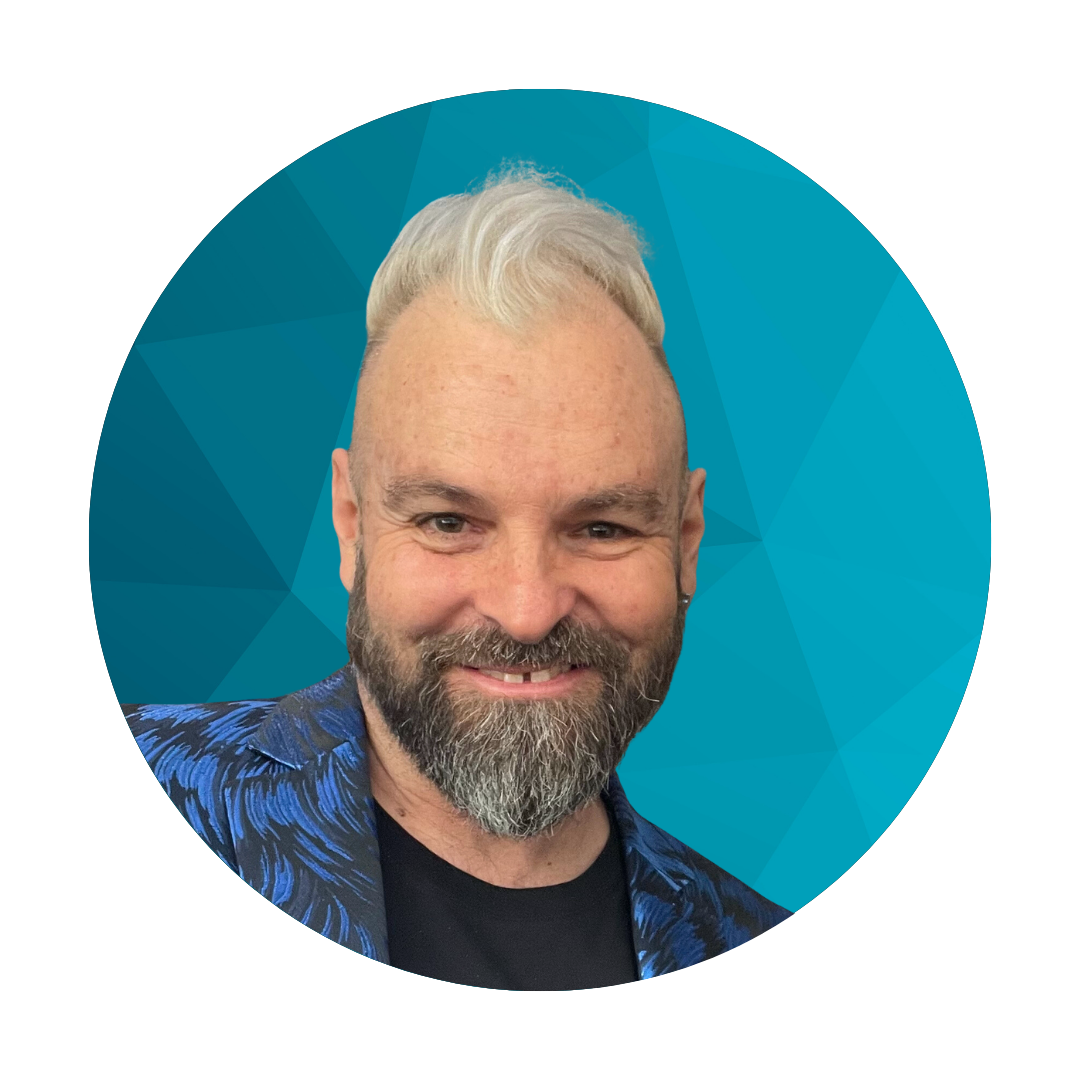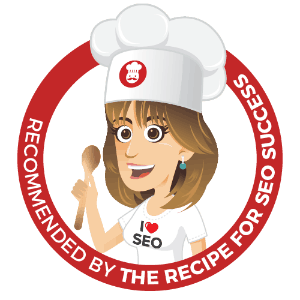Inspired by Victoria Keech of www.victeach.wordpress.com who asked for help on this one via twitter @victeach.
(Note this is for blogs hosted on wordpress.com , self hosted wordpress websites can use the embed code directly given from ning)
Because wordpress.com doesn’t let you embed flash objects in the sidebar you need to do things a little differently.
- Go to the ning page in question and take a screen shot of the badge and crop it accordingly.
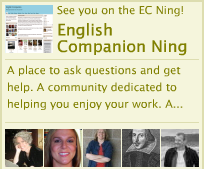
- In WordPress go to Media -> Add New and upload the image.
- Then take note of the web address where the image resides from the “Source” box after the image is uploaded. eg the one above is
http://thewpguy.files.wordpress.com/2009/12/english-companion-badge.png - Go to the Appearance -> Widget -> Drag the “Text” widget to the sidebar
- Paste in the following code into the textbox and leave the Title blank
<a href=”http://englishcompanion.ning.com/” target=”_blank”><img src=”https://www.thewpguy.com.au/wp-content/uploads/2009/12/english-companion-badge.png”></a> - Substitute the web address of the actual ning website you want to link to at the beginning of the code above
- Substitute the web address from Step 3 into the image location at the end of the code above.
A live example is here with 2 badges in use. http://thewpguy.wordpress.com/
The exact code used in the example is as follows and @victeach you can copy it verbatim into you tect widget in your sidebar and it will work perfectly.
<a href=”http://englishcompanion.ning.com/” target=”_blank”><img src=”https://www.thewpguy.com.au/wp-content/uploads/2009/12/english-companion-badge.png”></a>
<a href=”http://edupln.ning.com/” target=”_blank”><img src=”https://www.thewpguy.com.au/wp-content/uploads/2009/12/the-educators-pln-ning.png”></a>
I’ve been building WordPress websites for over a decade, spoken at conferences around the world, and taught countless people how to build and maintain their sites.
I know its a jungle out there finding the right people for website development.
But I’m here to help.
Author Profile – Tony Cosentino